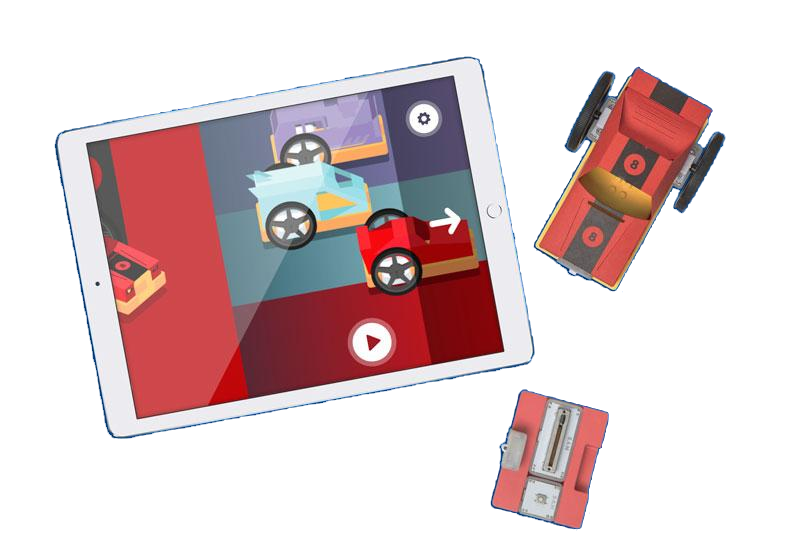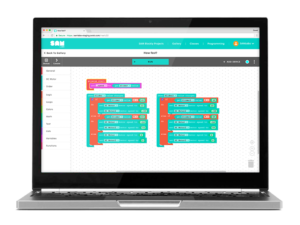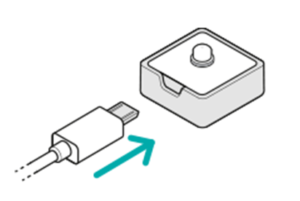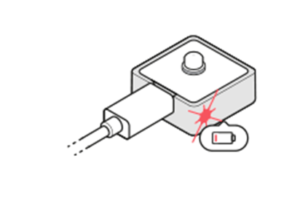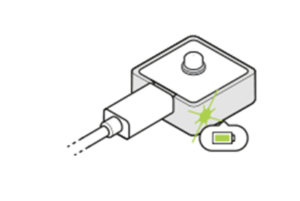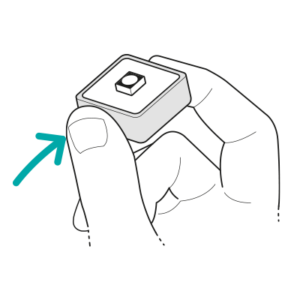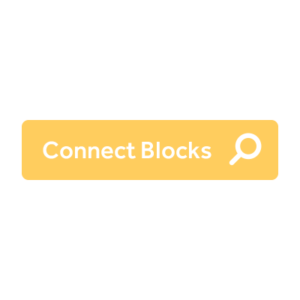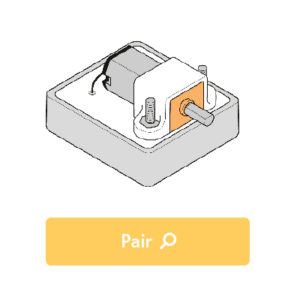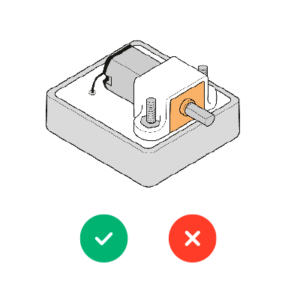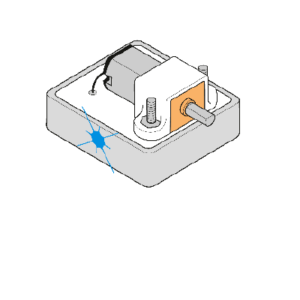Curious Cars
Step 1: Charge your SAM Blocks
Step 2:Download the Curious Cars app
Step 3:Follow the learn through play tutorials in the app to get coding with Curious Cars
Step 4:Ready for the next step? Download the SAM Space App to create project and try the SAM Labs Lesson Plans